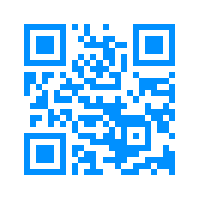I’m planning on making a book to be used as a reference of many different models of computers, motherboards, BIOS, hard drives, etc. and to explain in detail for use in technical work and to help others understand how things work. Of course such a guide is going to be difficult for one person to do themselves so I may request help when/if the time comes. In the mean time I will post what to do when you have to re-install windows for businesses and possibly yourself or friends and family. This will help you in case your stuck or you may feel like “I think I got everything, but I’m not sure.” It happens a lot to me so I recommend writing in a notebook (As will I which actually gave me this idea to make this post) or something to show you what to do next and I will possibly even show you how to test if this stuff is working as it should. You are free to change this, this just goes for me the majority of the time I do work so your needs my be different. Before I begin I’m assuming you’re using Vista, I could talk about XP or 7 in this post but since XP lost support I assume your installing copies of Vista (I recommend 7 from personal experiences).
We could say telling the person what you are going to do and what software you recommend to do something better or cheaper or they would have to pay extra for something you/they don’t have on hand (read number 3) and see what they say about doing so. This isn’t something I personally do but I can see the potential that I may have to.
0: Start downloading and installing Vista updates. I put this as 0 because it should be done automatically and you can do 1-5 (except number 3) while this is going on. Restart every time it asks as soon as you can after you install something, it can save a lot of time. It can take 10-15 minutes just to install and configure the updates right before shutting down/restarting. Service Pack 2 I had to download and install that manually for some reason but get the previous updates first and get at least Service Pack 2 as you will need Internet Explorer 8/9 (No, I was not paid for this I just say this because of most business requirements, see my previous post on my thoughts on that). NOTE: If you do have to do install Service Pack 2 manually, I recommend it before printers and PDF Readers just because you will need an updated version of Internet Explorer and you may not have a disk for printer drivers (if it supports your printer without a disk needed).
1: Get anti-virus software. This is where things for me gets tricky. Over the course of my repair life, I’ve used AVG, Comodo, and a couple others. AVG seems more bloated than it used to be and Vista is already bloated as it is and it doesn’t need any help with that. Comodo is good if your focusing on the anti-virus aspect, currently I’m trying out Bitdefender and it may not last to long as it has a 30 day sign in thing which I don’t know what happens after the 30 days. I don’t recommend Comodo Firewall, the alerts really bug people and if you turn them off, you’re pretty much turning off the best part of Comodo, so you may be better off with Vista’s default firewall. Comodo anti-virus would be my personal choice for this. NOTE: Some anti-virus programs say you are using an outdated version of Windows but install just fine, you can ignore this is your planning on updating the operating system completely.
2: Install drivers. I personally use DriverMax and the last time I used it I had to wait because I wasn’t a “Pro” user, that used to not be the case and I’m not sure if that’s going to be a problem for me yet or not. I did pay $10 I think it is for a month for unlimited driver installs and it really comes in handy when working on multiple computers. From my experience stay away from updating SMBus drivers, in most cases you can stay away from USB drivers. I usually just install the graphic card drivers (for the Display settings) and the WiFi/Ethernet drivers and ignore the rest. Webcam drivers should be installed too but that can depend on who’s using the computer like a child or someone who doesn’t want to feel like they are being watched by the FBI. Sometimes drivers can do more harm than good and there’s not a worse feeling to get Vista (or Windows in general) working and almost ready to go when there’s a faulty driver that ends up crashing everything and forces you to re-install again — not fun. You will learn what drivers don’t have to be installed as you gain experience. In regards to Ethernet drivers…..Microsoft has a habit of not having integrated Ethernet drivers in their install disks, which is a real pain. How to solve this in an easy manner and instead of Googling the specific brand of network card and downloading drivers one by one, you can use a small piece of software that I like to use called 3DP_Net, which is a generic networking Ethernet driver (no WiFi support).
3: Install office management software. If someone hands you a office disk like Quickbooks, Microsoft office, use it. If you refuse to pay a price on expensive software and you are doing this for small business or friends or family and they don’t have it, you can use OpenOffice. OpenOffice doesn’t need commercial licenses so if someone says they want Microsoft Office, try telling them OpenOffice is a much cheaper choice (look at the end of this post for an example of what could go wrong here). NOTE: Programs that are used regularly can be installed at this point too.
4: Install Internet Explorer 8/9. Businesses may need this, your friends and family are probably open to Firefox and Chrome. NOTE: If you choose Firefox or Chrome, make sure to enable popup windows. Sometimes business sites open a new window after they login. If you think about getting away with changing UserAgents in Firefox and Chrome, I’ve had good and halfway good experiences with that. You may just be better off with Internet Exploder 8/9. (See what I did there?)
5: Get a PDF Reader (This is the one I mostly forget about and the reason why I made this post). This is debatable if this is needed 100% of the time but I find that college students and businesses who print out on a daily basis need a PDF Reader within their browsers. I like to use Adobe Reader. NOTE: You may have to disable Protected Mode to get Adobe Reader to work in Internet Explorer 8/9. I’m currently looking into this.
6: Install Printers. Try to do this last. Printer drivers may be supported by updates to Windows (including Service Pack 2). This will be a lot easier with a network printer.
I admit this sounds like a 30 minute job, but updating everything and doing all this can take 5-6 hours (blame Microsoft, not me). The software downloading and installing takes about 30 minutes if all goes well. Windows Service Pack 2 took a computer a little over an hour to install it. This isn’t including the updates which happen at number 0. Caution: A word of caution for those who are new to this. I’ve had it happen to me once and on a sort of unrelated note, some people may feel like they know more than you do when it comes to office software. They feel like their office software can cause mass destruction to whatever you have currently running and that their software is better and may seem to be an expert of how things work. Usually this is the point where you leave but just try to agree with them if you must. It’s hard to predict the future if you choose not to do this (and I hope they tell you the basics of what they need doing to get you to answer needed questions when you don’t). Of course this is written for both home/business installs. 3 and 5 are the only things required in business. Why would someone look at business first before looking at the rest of everyone else and do something they shouldn’t have no business in if they have no experience? That answer may come later, but for now think of it as a challenge to keep you on your toes and may help you get ready for the worst of the worst of someone else. Well I hope this post helps you out and if you have comments and suggestions on how to make this list better I will do a rewrite and publish it accordingly. Have any suggestions for the reference guides or are afraid of public discussion? Put everything in our contact box or send an email to fccaunity@gmail.com and I will read your comments and suggestions there as well.